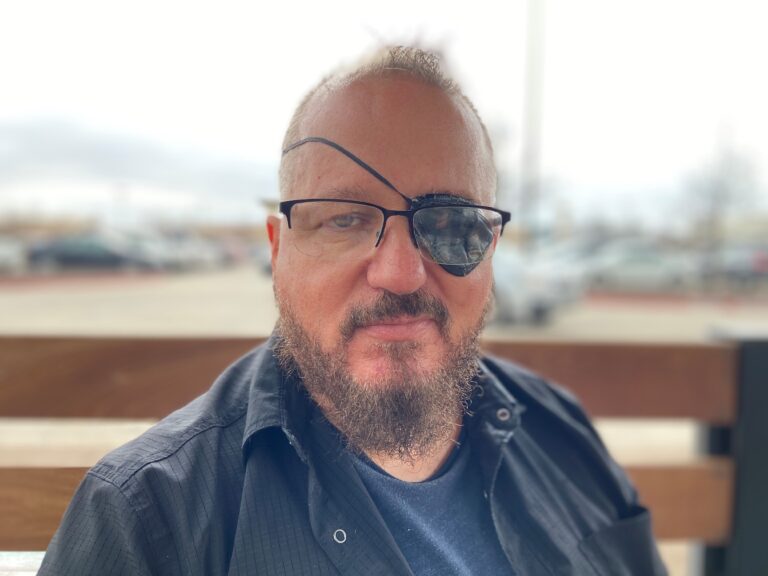The Chase Bliss Habit helped me enjoy making music again
Image Credit: Terrence O’Brien / Engadget
The hardware itself is likewise a step ahead of the competition. Now, there’s not a ton of ways to stand out in the pedal game if you’re sticking to standard sized metal enclosures, but Chase Bliss opts for knurled metal knobs and the LEDs are nestled inside tiny metal calderas. They’re small touches that elevate a Chase Bliss pedal above other players in the market, which is important when you’re charging this much.
The two primary knocks against it on the hardware front are a lack of stereo outs and a nonstandard ¼-inch MIDI connection. Frankly, I don’t think the former is a major issue. I have a small handful of stereo pedals in my collection, and I almost never actually use them in stereo. The MIDI port on the other hand is a bit of a downer, especially now that ⅛-inch TRS MIDI is a widely adopted standard. Instead you need a special adapter box or a custom wired cable to connect other MIDI gear to Habit.
Also, because Chase Bliss has to make room for the dip switches all the jacks are on the sides of the pedal. This is hardly dealbreaker, but connecting audio, power and expression does eat up a little more real estate on your pedalboard than if the jacks were on the top.
Modifiers
Those complaints are minor nitpicks, though, and they almost don’t matter once you start playing. Even when using it as a relatively straightforward delay pedal the Habit shines, especially once you start exploring the modifiers you select using the three-way switches across the middle. (The fourth switch just above the foot switches is used for selecting and saving a pair of presets, and we’re just going to ignore that.) The middle switch changes between the two banks or turns the modifiers off, while the left switch selects which specific modifier you’re using and the knob above it dials in the amount and style of said modifier.

Terrence O’Brien / Engadget
Each modifier has two different variations, depending on which way you turn the knob. For example, modifier A-1 is a stepped speed change quantized to fifths and octaves. To the right of 12 o’clock plays the repeats forward, while to the left plays them in reverse. This means that even if you don’t touch any of the other controls you have seven distinct delays at your fingertips.
The other modifiers include tape-like lo-fi effects, smooth pitch changes and a multimode filter. But the two most interesting are probably the trimmer and the dropper. Trimmer slices bits of audio off the start or end of a note and can be used to create complex stuttering rhythms. Meanwhile Dropper causes your signal to drop out, appropriately enough. Turn the Modify knob to the right and you’ll find rhythmic patterns; to the left and the echoes will randomly disappear. Crank that and you get heavily degraded, almost granular effects (which you can really lean into with the Spread and Scan knobs, but more on that later).
Controls

Terrence O’Brien / Engadget
The controls across the top are, more or less, what you’d expect on a standard delay pedal. There’s level, repeats (feedback) and size (time). One important thing to note is that, as you increase or decrease the size, there is no change in pitch. The ones below it though are where the interesting things happen. We’ve already mentioned the modifier knob, but next to that are the Spread and Scan controls. Spread controls a second playback head which allows you to get standard multitap echoes at lower settings, but as you start to increase it, it reaches further and further back into the past. It’s less of a delay and more of a sonic time machine. If used smartly, you can create cascading counter melodies as you play along with yourself from 30 seconds ago.
Scan has two modes: auto (default) and manual (controlled by one of those dip switches on the back). In auto mode it introduces random snippets of old audio. The Scan and Spread knobs interact, so as Scan starts rummaging through the past, it drags that secondary Spread playhead with it. This is important because, as you crank up the Scan, you’re making Spread all the more unpredictable. This can be fun if you’re looking for glitchy chaos, or frustrating if you’re trying to lock into a groove with yourself.
If you set Scan to manual, you’re picking out the moment of your choice from the last three minutes. This is particularly handy if you’re using the Habit as a musical sketchpad, since you can record three minutes of noodling and then go back and find the bits you really want to savor.

Terrence O’Brien / Engadget
There is a middle ground, which is my preferred method of using Scan. If you press and hold the left foot switch it momentarily sets Scan to maximum and then snaps back to where you have it when you let go. If you use this with Scan set to zero, you’re able to insert controlled bits of chaos exactly when you want to. And since both Spread and Scan are linked to Size everything stays in sync pretty nicely.
Then there’s the three-way switch on the far right labeled In-Out-Feed. This is probably the most powerful control on the entire pedal. In the middle, or out, position you get a predictable sound where every echo sounds exactly the same. When switched to in, each echo is fed through the modifier circuit again. This can give you sparkling chimes that climb in pitch until they send your dog running for cover. Or echoes that crumble more with each repeat. Or, notes that get shorter and shorter as the Trimmer modifier shaves more and more off.
To the right is Feed mode, which sends the output of the Habit right back through the input creating echoes of echoes and accumulating modifier effects off into infinity. This is where things can get really wild. This can get you metallic, almost reverb-like drones. But it also means that, if you start turning knobs, those changes are printed to the internal “tape loop” because what’s coming out is coming right back in again and getting recorded. This becomes even more powerful when combined with the Collect dip switch on the top.