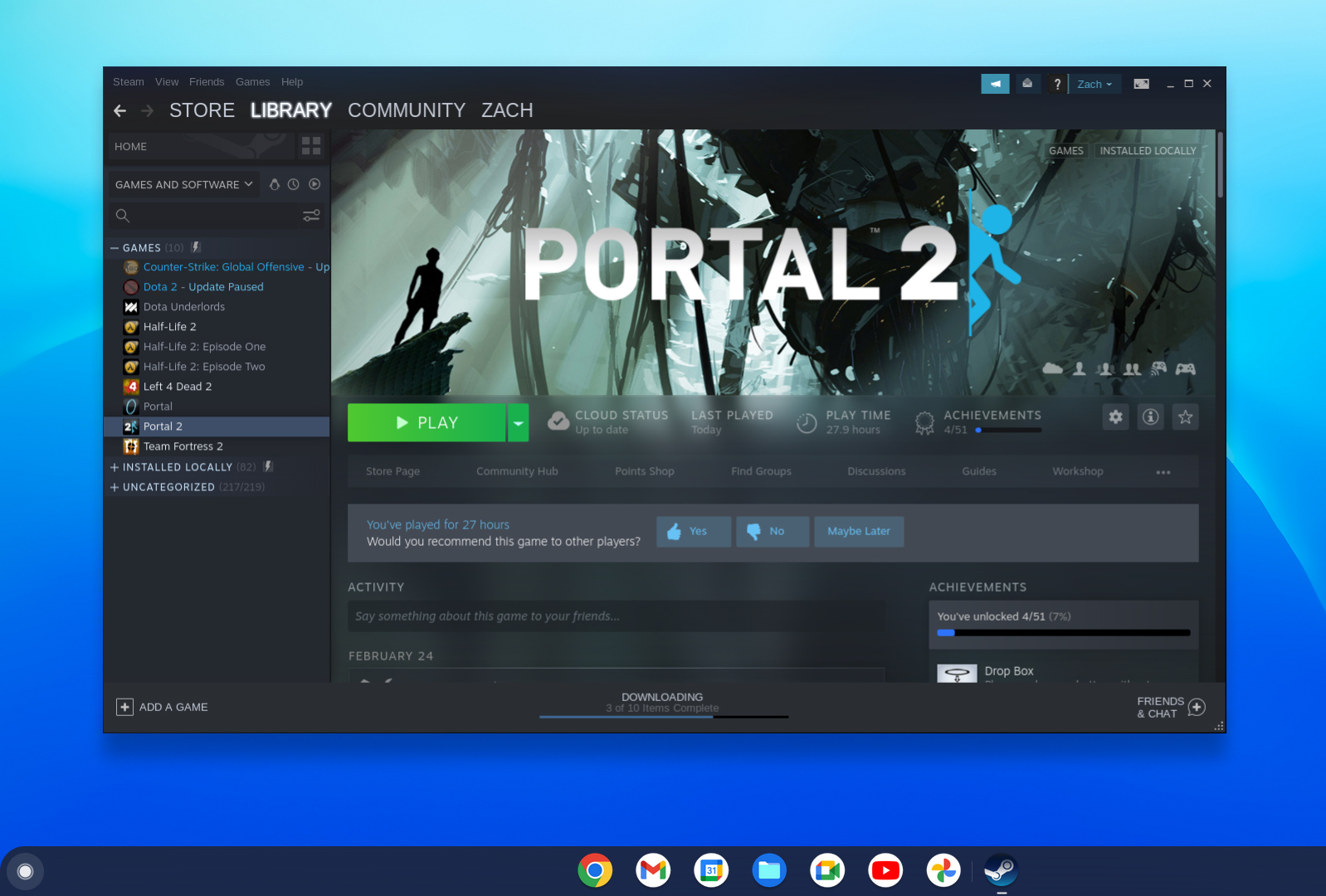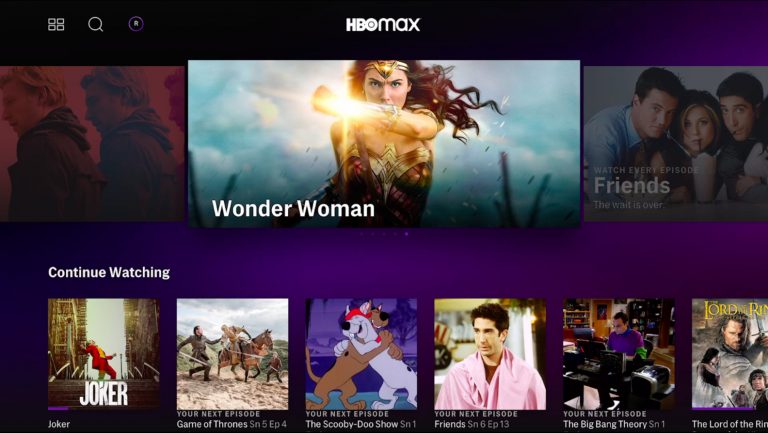Steam is officially available on a handful of Chromebooks
A week ago, Google somewhat surprisingly announced that Steam was coming to Chromebooks in a very early alpha test format — but aside from a mention of this during the company’s Games Developer Summit keynote, there were no details to be had. Given the somewhat surprising amount of interest around it, Google is now making things a bit more official by releasing instructions on how to get Steam up and running on Chrome OS. The company is also providing details on supported hardware, games that should work and bugs you can expect to run into.
For starters, you’ll need a supported device, and it’s only a handful of Chromebooks. Google says that you’ll need a device with Intel Iris Xe Graphics, 11th-generation Core i5 or i7 processors and at least 8GB of RAM. Google specifically said that configurations with an Intel i3 processor or 4GB of RAM aren’t supported. For the alpha, only the following devices are supported:
● Acer Chromebook 514 (CB514-1W)
● Acer Chromebook 515 (CB515-1W)
● Acer Chromebook Spin 713 (CP713-3W)
● ASUS Chromebook Flip CX5 (CX5500)
● ASUS Chromebook CX9 (CX9400)
● HP Pro c640 G2 Chromebook
● Lenovo 5i-14 Chromebook
Assuming you have supported hardware, Google says you’ll need to switch your Chromebook to the Dev channel, and cautions that you shouldn’t do this with hardware that you rely on for daily use. From there, you’ll need to enable a specific flag in Chrome as well as type a few commands into Chrome OS’s Crosh terminal. Google says you can find full directions here.
Once you have Steam installed, there’s a surprisingly large group of games that Google has tried and suggests testers try as well. Unsurprisingly, it includes a lot of Valve titles like Portal 2, Dota 2, Team Fortress 2 and Half-Life 2. Other games Google suggests trying include Celeste, The Witcher 3: Wild Hunt (i7 and 16GB of RAM required for that one, with graphics set to medium or lower), Hades, Cuphead, TEKKEN 7, Fallout 4 and more.
Google notes that Steam will default to installing and running a Linux version of your selected game, assuming it’s available (which is why so many Valve games are supported here). But the Steam Play compatibility tool means you can try other games, as well; it leverages the Proton software that allows some Windows-based games to run on Linux. Of course, there are no guarantees this will work, but it’s worth a shot if there’s a particular title you want to try on Chrome OS.
Come to think of it, “there are no guarantees this will work” sums up the vibe of Google’s blog post pretty well. The company took great pains to note this is an alpha release; between the less stable nature of the Dev channel in general and the alpha status of Steam, Google says that “anything can break” and that “you will encounter crashes, performance regressions, and never-before-seen bugs.”
So, this isn’t exactly a release for the faint of heart — but the good news is that it’s extremely easy to roll back Chrome OS to its original state, and most of your settings and preferences are all kept in the cloud. If you have one of the few supported Chromebooks and want to give it a shot, you can do so now, but just make sure you’ve backed up any local files on your device before you take the plunge.
All products recommended by Engadget are selected by our editorial team, independent of our parent company. Some of our stories include affiliate links. If you buy something through one of these links, we may earn an affiliate commission.